Seamless ECAD and MCAD Collaboration
Easily Exchange Design Data

Cadence and Leading MCAD Providers Ensure Collaboration, Compatibility, and Integration
In today’s fast-paced design landscape, it’s important that ECAD and MCAD teams collaborate to ensure seamless integration and alignment of design data throughout the PCB design process.
A fragmented approach often represents a significant bottleneck, leading to communication gaps, version control issues, and missed deadlines.
To avoid these inconsistencies and unnecessary rework caused by outdated information, Cadence has partnered with leading MCAD providers to ensure collaboration, compatibility, and integration between electrical and mechanical tools, eliminating the need for manual data transfer and reducing the risk of errors.
MCAD Tools Supported
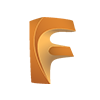
Autodesk Fusion
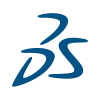
Dassault Systèmes
CATIA and SOLIDWORKS
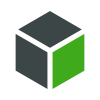
PTC Creo

Siemens NX
ECAD MCAD - 3D Design and Collaboration
OrCAD X works seamlessly with MCAD tools such as Dassault SolidWorks. Board outlines, and mechanical mounting holes are typically designed first in Solidworks. Once the initial assembly is created, it can be sent to the Cadence PCB tools using the MCAD X for Solidworks.
Advantages of ECAD-MCAD Collaboration

3D Visualization
Visualize and optimize PCB integration with enclosures early, using advanced 3D capabilities of Allegro X and OrCAD X.

Integration Availability
Capability is available in all Allegro X and OrCAD X tiers.

Platform Connectivity
Supports desktop data exchange and connection to Autodesk Fusion and Dassault Systèmes 3DEXPERIENCE cloud platforms.

Change History
Accept, reject, and revert change capability with IDX.
NEXT STEPS
Ready to get started with OrCAD X?
© 2025 Cadence Design Systems, Inc. All Rights Reserved.



